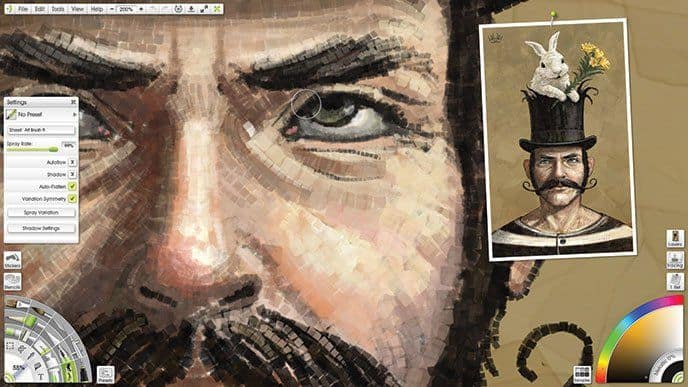amazon ArtRage 4 reviews
You want to create a collage and oil paint? You want your children to be entertained by the beautiful beautiful little product through brush strokes?
With ArtRage you can flourish, artist, his imagination on the oil painting, water painting, spray painting on canvas … software compatible with PSD (Photoshop) as well as the filter (filter) and supports Layer. ArtRage is software designed with all the tools and utilities needed to support users of all levels to create picturesque natural products.
With a simple, intuitive interface, you absolutely can rest assured using this software to do the job so quickly and efficiently.
In contrast to many other digital art packages, ArtRage 4 from Ambient Design Ltd. shines with its preoccupation with the simulated look and behavior of natural media and a highly intuitive interface. Therefore, it is made for everybody from novice users attempting their hand at digital painting to established artists in need of sophisticated tools. ArtRage 4 uniquely blends traditional art techniques with innovations of the digital world. The following review describes ArtRage 4: its properties and capabilities, usability, and performance, alongside its advantages and disadvantages as applied to various artistic endeavors.
Overview of ArtRage 4
ArtRage 4 is part of the ArtRage family recognized for its good simulation of traditional art materials such as oil paints, watercolors, pencils, and pastels. It aims at artists who want the digital format but want it to feel as close to being tactile and expressive as possible. The applications are available on both Windows and macOS platforms, rendering it quite flexible for creative experimentation.
Key Features and Capabilities
1. Natural Media Simulation:
ArtRage 4 excels at simulating traditional media, offering realistic textures and blending effects and real-time response. Thus, artists may work in a way that feels more like blending oils on canvas or watercolor washes on paper with deep, rich paint layers, giving their art credibility plus life.
2. Intuitive User Interface:
The UI in ArtRage 4 has been designed specifically to make sense, utilizing familiar tools and workflows best matching the processes of doing art in the physical world. All such necessities as brushes, colors, and layers may be implemented without much effort by these artists, thus allowing easy navigation for engagement and creative experimentation.
3. Large Variety of Tools and Brushes:
The program has different kinds of digital brushes and tools: customizable pencils, pens, airbrushes, palette knives, and much more. Every tool is designed to imitate the behavior and texture of the real-world counterpart, providing versatility to adapt to various artistic styles and techniques.
4. Layer-Based Editing:
ArtRage 4 incorporates layer-based editing. It allows artists to work in a non-destructive way by sorting the elements of their artwork into different layers. This feature provides a very friendly path for complex composition, adjustments, and effects while retaining the integrity of the base artwork.
5. Customization and Preferences:
In ArtRage 4, artists can customize the workspace and preferences according to their individual needs, modifying brush settings, canvas textures, color palettes, and arrangement of interface layouts to suit their workflow and artistic preferences. Such flexibility is a plus for maintaining productivity and creative freedom with the software.
6. Import and Export Options:
ArtRage 4 enables users to import images as well as reference material directly into their projects for inspiration or trance activity. Finished artworks can be exported by using JPEG, PNG, PSD, and ArtRage proprietary file formats, thereby allowing everyone else to open the artwork in their software or on their devices.
7. Real-Time Performance:
It accommodates real-time performance for swift brush strokes as well as fluid interaction with large canvases or complex compositions as if it were a canvas. This responsiveness is phenomenal and makes even drawing the line without any restrictions with respect to the tools more fun and enjoyable.
Usability and User Experience
Pros:
Natural Media Emulation: This realistic simulation of traditional art materials is the thing that stands out about ArtRage 4. Among the others, it will interest those most who love using tactile and expressive outlets in their digital painting experience.
Intuitive Interface: An easy interface makes ArtRage 4 for beginners, but presents depth and features for professional artists.
Versatility: Offers a very wide variety of tools, brushes, and customization options, such that even very diverse artistic styles and preferences can be accommodated.
Cross-Platform Availability: Available on both Windows and OS X, hence, it eliminates the need for switching operating systems for one to be able to develop their artwork.
Cons:
Learning Curve: Learning all the features and techniques in ArtRage 4 may take some time and practice, especially if one is new to digital painting or even traditional art emulation.
Resource Intensive: It may prove difficult to smoothly run ArtRage 4 on older hardware or not-so-powerful computers, especially when dealing with larger canvas or harder artworks.
Pricing and Support
ArtRage 4 is still being sold on a one-off license basis, which is much more affordable than subscription-based packages. The online documentation, tutorials, and community forums form means of supporting users by providing possible ways of learning, troubleshooting, and sharing their artworks.
Conclusion
It continues to impress and distinguish itself in the realm of traditional techniques fused with digital innovation through some of the most realistic natural media simulations to intuitive interface and versatile toolset aimed at artists who want maximum expression and tactility in digital painting experiences. It has its learning curve as well as hardware considerations, but it stands as a mightily powerful tool for artists of all skill levels in their efforts of creating digitally stunning artworks, with authenticity and creativity.
In summary, ArtRage 4 remains a clear winner in the market of digital art software applications by holding the line against competitors to provide a feature-rich environment, intuitive design, and true-life emulation of art that inspires and powerfully elevates digital creativity.
where can you get a ArtRage 4 online
ArtRage 4 [Download]: Buy it now
ArtRage 4 (Mac OSX) [Download]: Buy it now
Function:
Natural painting tools
Painting without the need to learn the tools of digital complexity. ArtRage provides drawing tools much like in the real world so you can fully use them easily.
Oil Brush and Paint Roller create drawings that can be blended with other colors under the brush.
Paint Tube created blobs or thick paint stripes that can be spread out with Palette Knife.
Watercolor brush strokes create translucent, delicate to work with wet canvas and create gradations moiré.
Airbrush create subtle shades without affecting the texture of the paint.
ArtRage handle more dimensions beyond the color of paint on the canvas. The app has the ability to understand the thickness, humidity and the contrast of the paint. This allows you like working with the real stuff, not digital.
ArtRage aware of how much paint on the canvas so you can spill a straight and thick to spread them thin as desired. When the thickness of paint for color blending until dry, you can create a mixture that looks like a natural. Texture of the brush bristles show up in the lines when drawing, but you can do it with a Palette Knife fine if you want a flat result.
Sometimes you want to create a work of nature, difficult to predict with a dirty brush. ArtRage can remember that you can paint on the brush head, even when mixed on the canvas, so you can turn off the auto-delete function to keep the brush head remain dirty until embed it into Water Glass.
Watercolor Brush moisture monitoring of both the canvas and the paint which it is exposed, this allows the expanded lines to blend realistically, creating softness, … so you do not need to change equipment up to many different natural behavior.
Drawing and sketching tool
Leveraging the texture of the canvas with the drawing tools and accurate sketch.
Pencil Tool allows adjustable soft, so you can do everything from shadows to darken subtle contours. Chalk and Crayon are useful tools for the colored blocks.
Inking Pen and Felt Pen contouring solid ink or highlights you can interact with the color already on the canvas.
Flood Fill to help fill in the areas of color easily, so when you put the ink lines, you can fill them with just one click.
Inking Pen and Pencil supply Precise Auto-Smoothing option to smooth the unfinished part, helps create clarity for each drawing.
Tools specialized effects
Make a difference to your artwork, or create complex scenes easily through specialized tools in ArtRage effects.
Sticker Spray can create complex scenes in seconds, such as creating flocks, gold heap, dense forests, … thanks to images from Sticker Sheets.
Gloop Pen allows the creation of different effects such as thought bubbles, ink flowing, misty clouds, …
Glitter Tube helps you sprinkle sparkling metallic particles with many different settings to complete the final results.
Utility
Utilities Department worked together with natural tools in the product to add digital convenience for your workflow.
Transformation Tool can retrieve any objects to resize, and rotate the position directly, so you do not have to worry about being accurate at the start.
Text Tool text book which can be to locate, expand and rotate to fit the image without losing the ability to edit it later.
Setup and set before
You want to load the brush with more paint color, make thin watercolor, pencil or softer? Each tool has many options that you can adjust to create many different variations.
Settings Tool reflects the natural attributes of the tool can be adjusted to create realistic effects.
You can store multiple sets Tool Settings as you want through the system Tool Presets. Presets can be arranged in categories to easily locate.
Color
How to choose the color is central to the process of painting and the best way to do that might be different between one person to another, or even paintings with other paintings. You mix colors on canvas and sampled it, you use color selection tool art, or your favorite store samples for future use?
Color Picker supports multiple variations of selected functions HLS and RGB color.
If you want to work with color on the canvas, you can place many different blobs with Paint Tubes and mix them with the Palette Knife for designers.
Archive Color Samples with favorite colors, and create Custom Color Pickers when you have a set of color want to work.
Add Metallic pigments Tinting on to a more reflective pigments for it.
Stencils and measure
Do not require you to change the engine mode or define selected areas to create a straight line drawn and mask, ArtRage lets you use the Stencil and Ruler system to work correctly with any public instrument without changing the settings.
With Ruler on the canvas, you can draw arbitrary lines match the contour when approached, then you can draw a border along it as if he were using a real ruler.
Any shape can also switch to the Ruler, so you can create sharp edges and curved geometric measure to draw up.
Ruler is a physical object on the canvas so you can set the desired number more to work with them together. Perspectives or create complex shapes by placing multiple folders then painted along the edge of them.
Stencil works like plastic sheet prevents excess paint from the canvas. Like Ruler, the Stencil work together so you can set the desired number to broader effect.
People
When you want to add the element available like trees or boulders into his paintings, or want to build projects the image manually using electronic guestbook, Sticker system will help you do that.
Stickers are pre-defined images that can be peeled off and affixed to the frame according to the drawing. Each sticker contains the color, texture, gloss and metallic set, so you can add complex objects into images easily.
The label is stored in Sticker Sheets that gather multiple images of a similar form together into one place for easy access.
The stickers were placed can be edited after the stickers on the canvas. You are allowed to change settings and shadow tilt, rotate, expand and move them without any loss of quality.
Sticker Spray allows you to set multiple labels in a drawing. It can be used to automate Sticker Sheet process of creating complex scenes.
Canvas / paper
Surfaces that you can draw on much impact on the final artwork. ArtRage allows you to define the attributes of the canvas covering texture and color to create many different surfaces.
Choose from many Canvas Presets, hosting your own ones, or refine attributes. The custom canvas can turn it from the black background into an integral part of the work.
Canvas Properties like texture and roughness exist independently of any paint color you have applied. Change the canvas underneath your work at any point and the new paint will react to those changes.
Canvas Texture can be removed and the surface is made transparent to export the images with transparent mask.
Tracing Image
If you want to use when drawing pictures available, you can enter it as a Tracing Image to support the work. The image will be inserted to measure the frame and display as you draw.
Automatic Color Selection lets you create color samples from the Tracing Image ArtRage for drawing so you can focus on work. This is really useful for beginners who practice drawing.
Reference image
Many times you will want to use the pictures as a reference while drawing. No need to open other files or shrink the window down to see another application, you can put pictures directly onto the canvas and it will be displayed as you draw.
Expand, rotate and position Reference Image, and zoom it in detail to get the perfect area for reference when drawing.
Layers and Blend mode
ArtRage supports Layer and Layer Group industry standards lets you paint in the image without damaging the paint has to be applied earlier. Using Layers, you can paint the elements of pictures and edit them separately, allows to make changes without interrupting the rest of the work.
ArtRage supports Photoshop standard Blend Modes to change the mode of interaction with the items below.
User interface
The interface is designed to allow you to focus the creative and disappear as you work so you can spend more time drawing than to divert the table.
Important functions such as tool and color selection are located in the first floor of the interface, while the smaller and less functional than use Pods are placed inside to avoid consuming gaps. The interface is arranged to maximize the space you have to work that does not require you to hunt functionality when needed.
As you paint, the interface elements will disappear when the brush appears so you can continue to draw under the table without having to stop and hide them before continuing.
If you want to be completely blank canvas, you can simply right click to remove the entire interface and draw on a blank screen. The shortcut to the size of the brush and choose colors directly on the canvas to help you do the job quickly.
If you have multi-touch screen, you can use gestures to control interfaces and canvas, to help move objects such as Stencils, Stickers, and Panels around easily.
File formats, import and export
ArtRage uses own file format for storing your work drawn. However, you can still import and export many different formats if you want to work with images from other applications, or export a copy of the painting to be shown.
Import and export of standard image formats including PNG, JPG, TIFF, BMP, … depending on your operating system.
Import and export Photoshop PSD file format, retaining structures and Group Layers, Layers and Blend Modes Text when moving information between the two applications.