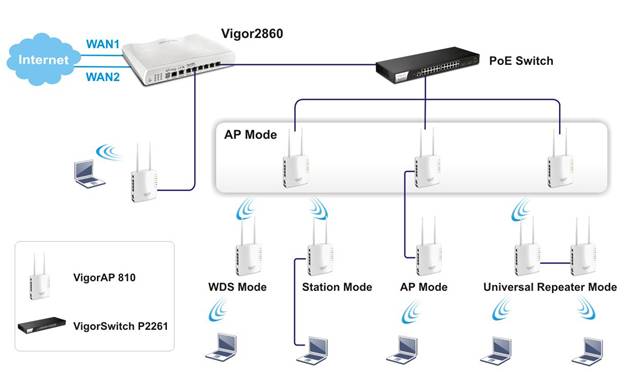amazon DrayTek VigorAP 810 reviews
Basically, the DrayTek VigorAP 810 is an access point (AP) device that supports LAN input, but VigorAP 810 also has the ability to amplify repeater signals. Of a nearby Wi-Fi network similar to the VigorAP 910C product.
In other words, the DrayTek VigorAP 810 is an AP Repeater.
Not to stop there, DrayTek VigorAP 810 supports at the same time two “Internet access” ports provided by the modem (the telecommunication service provider) or the upper class router via the network cable corresponding to the RJ45 Labeled LAN A or LAN B.
In particular, the VigorAP 810 provides four 10 / 100Mbps network ports for LAN A, where the A1 port supports PoE (802.3af) and the other three ports (A2, A3 and A4). Switch.
To put it bluntly, DrayTek manufacturer seems to actively “promote” at least three wired network ports in the vicinity to generate PC, IP Camera or even a PC. AP / Repeater else.
And if operated in Repeater mode, the VigorAP 810 will provide four useful wired network ports.
According to the manufacturer’s specifications, the DrayTek VigorAP 810 supports 802.11b / g / n Wi-Fi connectivity, capable of producing up to four 2.4GHz wireless access points (SSIDs) Supports VLANs, and users can specifically specify Internet output (LAN A or LAN B) for each SSID.
In addition, the device is equipped with a USB 2.0 port to connect to printers, external hard drives or other USB devices.
On appearance, the VigorAP 810 has a cubic design, which keeps the device standing firmly on the flat. Test Lab found that DrayTek also arranged two hooks on the back of the device so that users can easily hang VigorAP 810 on the wall.
Easy configure
Through practical use, Test Lab recognizes that with just a few simple steps, even non-professional users can configure the Internet on the VigorAP 810 easily. More specifically, users simply connect the network cable from the modem or from the Internet source to LAN A or LAN B port of this device.
Then, enter the Wi-Fi password that is listed on the back of the device if you are using devices connected by Wi-Fi or connect the cable directly if you are using a PC or devices that need a cable connection was able to surf.
Going a little deeper, to get access to the VigorAP 810 control panel, go to the default “hard” address of the VigorAP 810 is 192.168.1.2 through the web browser available and follow the documentation guided tutorial.
Note, this time, the network card on the user’s computer must also set to have the same IP address class is 192.168.1.x.
Similar to the DrayTek VigorAP 910C Access Point, which has been tested by the Test Lab, the VigorAP 810 also allows users to easily configure the device during its first use with the Quick Start Wizard.
Accordingly, in the main interface of the “handheld” menu, users only need to customize the basic information such as operating mode, SSID name, password, .. is complete. All configuration is at the simplest level.
In addition to using the Quick Start Wizard, users can manually set up the operating mode for each Wi-Fi network through the Operation Mode, Wireless LAN Setup> General Setup, and Security page. .
From now on, basically VigorAP 810 is ready to go on air, however, users can still click on Online Status. Here, if the main view of the connection status is displayed in blue tone, that means everything is fine.
Once configured, users are able to connect to the VigorAP 810’s Wi-Fi network in three traditional ways: through the network cable, Wi-Fi and WPS.
For the WPS, VigorAP 810 allows two ways to connect: press the WPS button on both devices, or enter the WPS code of the receiving device into the AP.
By allowing WPS connection through code entry it is considered a useful solution for users who want to connect to the AP but can not press the WPS button because the AP is placed in an inaccessible location.
where can you get a DrayTek VigorAP 810 online
DrayTek VigorAP 810 – MIMO Access Point (AP), Power over Ethernet (PoE): Buy it now
Enough feature
The VigorAP 810 has almost the same functionality as the DrayTek 910C brother.
One of the most noteworthy features on the VigorAP 810 as well as the VigorAP 910C and VigorAP 902 series is the Roaming mechanism, which enables the device to auto-disconnect and transfer Wi-Fi connectivity to an AP. Other compatible in a smoother, faster way.
Imagine, in a 5 storey commercial center, after successfully connecting the Wi-Fi to the SSID named ‘abcd’ on the first floor, when you move to the 2nd or 3rd floor, the Wi-Fi connection Still, however, the fact that you are connecting to the AP on the 2nd or 3rd floor corresponds to the same SSID as ‘abcd’.
The AP-Assisted Roaming (Fast Roaming) feature is automatically “connected” by DrayTek APs and forwarded to the user’s connection, so users will not know which AP they are connecting to.
Basically, the Roaming feature is automatically disconnected when the client device moves away from the source, then automatically connects to a Wi-Fi network with the same name, same password, and Same coding standards.
This way, instead of waiting for the device to lose its connection and automatically connect to the same Wi-Fi network, roaming will help to make the Wi-Fi connection more flexible, helping the user to always surf network smoothly.
And to enable this feature, click on Wireless LAN> Roaming. In the main interface area on the right side, you only have to tick one of two options: Strictly Minimum RSSI or Minimum RSSI.
If you select Strictly Minimum RSSI, VigorAP 810 will automatically activate Roaming when the signal strength (RSSI – measured by dbm) is lower than configured and the client is near another AP. (With the same name, same password, same coding standards).
For the Minimum RSSI option, the VigorAP 810 will automatically activate the roaming feature when the following two conditions are met: The signal strength (RSSI – measured in dBm) is lower than the configured level and the client near another AP (same name, password, and coding standard) has signal strength equal to or lower than the configured level. Basically, this option is suitable for environments where there are overlapping waves from multiple APs.
For actual testing, Test Lab has configured another AP, VigorAP 902 (the same network layer, same password, encryption standard, and reset the AP’s hard IP address to 192.168.1.3), then set AP on another floor.
The same setup is also done with the VigorAP 910C.
Next, Test Lab uses a laptop connected to Wi-Fi of VigorAP 810 and migrates to VigorAP 902. During the migration, Test Lab continues to ping and execute ping 192.168.1.1 -t.
The result is that, after moving a bit (approaching VigorAP 902) and the strength of the VigorAP 810, the ping response only returns 2 results. The timeout request is pinged to the address. IP on with time (m / s) decreasing.
This means that the roaming feature automatically activates and transfers the Wi-Fi connection on the laptop from one AP to another AP automatically and quickly, minimizing disconnection as well as Keep the connection as smooth as possible.
In addition to the newly introduced Wi-Fi roaming, another VigorAP 810 “scoring” feature allows users to set bandwidth limits for each SSID.
More specifically, after using the Speed Test tool (customized with the host) for testing, Test Lab realized that the results really reflected the speed before and after activating the bandwidth pressure of VigorAP 810.
Like most existing Wi-Fi router models on the market, the VigorAP 810 also integrates Access Control. In essence, Access Control is nothing more than blocking connections in the form of Mac Filtering.
However, Test Lab found that the Access Control feature on VigorAP 810 lacked visibility when it required users to manually enter the MAC addresses of the devices they wanted to block. If you encounter a fastidious user, make sure that this feature immediately becomes overloaded because of too complicated operation.
In addition, Test Lab appreciates the mobile device management features on the VigorAP 810, when it can actively set up not allow smartphone or tablet connected to the AP to access the Internet. As a result, this feature is really useful in the office environment, and the company is focused on limiting mobile devices to access their Wi-Fi networks.
Basically, the VigorAP 810 has the essential features of a wireless AP, which is extremely useful for repeaters to extend Wi-Fi networks in areas where there is no cable.